Contents
Cài đặt SSL
Thông tin cần có
| Website certificate | website.crt |
|---|---|
| Website privatekey | website.key |
| Intermediate certificate | inter.crt |
| Root CA certificate | rootca.crt |
Một số certificate cần cho quá trình cài đặt
-
GlobalSign Intermediate AlphaSSL
-
GlobalSign Intermediate DVSSL
-
GlobalSign Intermediate OVSSL
-
GlobalSign Intermediate EVSSL
-
GlobalSign Root AlphaSSL/DV/OV
-
GlobalSign Root EV
-
LetsEncrypt Intermediate
-
LetsEncrypt Root X3
Trong một số trường hợp cần cấu hình thêm dhparam.pem ⇒ Tạo ra bằng command sau
openssl dhparam -out dhparam.pem 2048
1.cPanel hosting
-
Đăng nhập vào trang quản trị web hosting
https://<domain>:2083/
-
Chuyển tới mục Security > SSL/TLS
-
Trong mục “Install and Manage SSL for your site (HTTPS)”, click vào “Manage SSL sites.”
-
Tại màn hình “Install an SSL Website”, chọn domain cần cài đặt SSL từ combo box, điền thông tin tương ứng vào 3 text box bên dưới rồi click “Install Certificate”
-
Certificate của website (CRT)
-
Private của website (KEY)
-
Certificate Authority Bundle (CABUNDLE)
-
2.Plesk hosting
-
Đăng nhập vào trang quản trị hosting
https://<domain>:8443/
-
Trong mục Websites & Domains, chuyển tới website cần cài đặt SSL và chọn “SSL/TLS Certificates”
-
Click nút “Add SSL/TLS Certificate”
-
Cung cấp thông tin về certificate cần cài đặt (upload file hoặc paste nội dung), bao gồm:
-
Private key của website
-
Certificate của website
-
CA Certificate
-
-
Click “Upload Certificate” để xác nhận và cài đặt SSL
3.Web server Apache
Cấu hình như sau vào virtualhost https
<IfModule mod_ssl.c>
SSLEngine on
SSLCertificateFile /etc/ssl/certs/website.crt
SSLCertificateKeyFile /etc/ssl/certs/website.key
SSLCertificateChainFile /etc/ssl/certs/chain.crt
SSLCipherSuite AES256+EECDH:AES256+EDH:AES128+EECDH:AES128+EDH
#SSLCipherSuite HIGH:MEDIUM:!aNULL:!MD5:!SSLv3:!SSLv2
SSLProtocol ALL -SSLv2 -SSLv3 +TLSv1 +TLSv1.1 +TLSv1.2
SSLHonorCipherOrder on
</IfModule>
Cấu hình HSTS
Header always set Strict-Transport-Security "max-age=63072000;"
Cấu hình HPKP Header
Header set Public-Key-Pins "pin-sha256=\"cUPcTAZWKaASuYWhhneDttWpY3oBAkE3h2+soZS7sWs=\"; pin-sha256=\"M8HztCzM3elUxkcjR2S5P4hhyBNf6lHkmjAHKhpGPWE=\"; max-age=5184000; includeSubDomains; report-uri=\"https://www.example.org/hpkp-report\""
4.Web server Nginx
Cấu hình như sau vào virtualhost https
ssl_certificate /etc/ssl/certs/website_inter.crt; ssl_certificate_key /etc/ssl/certs/website.key; # Diffie-Hellman parameter for DHE ciphersuites, recommended 2048 bits ssl_dhparam /etc/ssl/certs/dhparam.pem; # enables server-side protection from BEAST attacks ## http://blog.ivanristic.com/2013/09/is-beast-still-a-threat.html ssl_prefer_server_ciphers on; # disable SSLv3(enabled by default since nginx 0.8.19) since it's less secure then TLS http://en.wikipedia.org/wiki/Secure_Sockets_Layer#SSL_3.0 ssl_protocols TLSv1 TLSv1.1 TLSv1.2; # ciphers chosen for forward secrecy and compatibility ## http://blog.ivanristic.com/2013/08/configuring-apache-nginx-and-openssl-for-forward-secrecy.html ssl_ciphers HIGH:!aNULL:!MD5; # avoid weak ciphersuite # enable session resumption to improve https performance ## http://vincent.bernat.im/en/blog/2011-ssl-session-reuse-rfc5077.html ssl_session_cache shared:SSL:50m; ssl_session_timeout 1d; ssl_session_tickets off; # enable ocsp stapling (mechanism by which a site can convey certificate revocation information to visitors in a privacy-preserving, scalable manner) # http://blog.mozilla.org/security/2013/07/29/ocsp-stapling-in-firefox/ resolver 8.8.8.8 8.8.4.4; ssl_stapling on; ssl_stapling_verify on; ssl_trusted_certificate /etc/nginx/ssl/website_inter.crt; # config to enable HSTS(HTTP Strict Transport Security) https://developer.mozilla.org/en-US/docs/Security/HTTP_Strict_Transport_Security # to avoid ssl stripping https://en.wikipedia.org/wiki/SSL_stripping#SSL_stripping # also https://hstspreload.org/ add_header Strict-Transport-Security "max-age=31536000; includeSubdomains; preload";
5.Ứng dụng nền tảng Java
Tham khảo Hướng dẫn cài đặt SSL cho server Java (keystore)
Windows IIS
Tạo certificate PFX
openssl pkcs12 -export -in website.crt -inkey website.key -chain -CAfile chain.crt -name "domain" -out website.pfx
Hoặc
openssl pkcs12 -export -out name.pfx -inkey key.key -in key.crt -certfile ev.crt -passout pass:tenten
Chú ý:
-
-inkey: Đường dẫn Private Key -
-in: Đường dẫn Certificate file -
-certfile: Đường dẫn Intermediate theo từng gói -
-passout: Password bảo vệ. Mặc định:tenten.
Chuyển đổi từ *.PEM (khi sử dụng SSL Let’s Enscypt) sang PFX
openssl pkcs12 -export -out certificate-full.pfx -inkey privkey1.pem -in cert1.pem -certfile fullchain1.pem
Script tự động gen PFX: (Với GlobalSign)
wget https://gist.githubusercontent.com/hoangdh/a0e45577f9a4531707d2f649ce5d585d/raw/b605cd6fb872a6a23f406e7d504efb4b15092e60/gen-pfx.sh chmod +x gen-pfx.sh
Chú ý:
-
Tạo 1 file chứa Cert. và PK vào file có phần mở rộng là
txt -
Chọn Intermediate tương ứng:
alpha, dv, ov, ev
Import vào server
-
Vào giao diện quản trị IIS
-
Chọn WebServer trong khung bên trái
-
Chọn mục Server Certificates trong khung bên phải
-
Click Import… và trỏ tới file .pfx đã chuẩn bị, nhập password bảo vệ, nhớ tick chọn mục Allow export
Cấu hình website https
-
Vào giao diện quản trị IIS
-
Chọn website cần thiết lập https từ khung bên trái
-
Click Bindings… và thiết lập port 443 cho tên miền và certificate tương ứng (chọn từ list các certificate đã import vào server)
6.Zimbra
Tham khảo Cấu hình SSL certificate cho Zimbra
OpenSSL help
Xem thông tin certificate
openssl x509 -text -noout -in certificate.crt
Xem thông tin CSR
openssl req -text -noout -verify -in CSR.csr
Generate private key kèm theo CSR
openssl req -out CSR.csr -new -newkey rsa:2048 -nodes -keyout privateKey.key
Generate key kèm theo self-signed certificate
openssl req -x509 -sha256 -nodes -days 365 -newkey rsa:2048 -keyout privateKey.key -out certificate.crt
Generate CSR từ private đã có
openssl req -out CSR.csr -key privateKey.key -new
Bỏ mật khẩu của private key
openssl rsa -in privateKey.pem -out newPrivateKey.pem
Convert PKCS7 ⇒ PEM
openssl pkcs7 -print_certs -in certificate.p7b -out certificate.crt
Convert PFX ⇒ PEM
openssl pkcs12 -in certificate.pfx -out certificate.crt -nodes
Kiểm tra hash MD5 của certificate, CSR hoặc private key
openssl x509 -noout -modulus -in certificate.crt | openssl md5 openssl rsa -noout -modulus -in privateKey.key | openssl md5 openssl req -noout -modulus -in CSR.csr | openssl md5
Lấy encode Base64 của pubkey
Dùng cho cấu hình HPKP Header (Public-Key-Pins)
Sử dụng một trong 4 lệnh sau, tùy thuộc thông tin input là pubkey, CSR, hay privatekey (ECC hoặc RSA)
openssl x509 -in my-certificate.crt -pubkey -noout | openssl pkey -pubin -outform der | openssl dgst -sha256 -binary | openssl enc -base64 openssl req -in my-signing-request.csr -pubkey -noout | openssl pkey -pubin -outform der | openssl dgst -sha256 -binary | openssl enc -base64 openssl ec -in my-ecc-key-file.key -outform der -pubout | openssl dgst -sha256 -binary | openssl enc -base64 openssl rsa -in my-rsa-key-file.key -outform der -pubout | openssl dgst -sha256 -binary | openssl enc -base64
Hoặc extract từ một web HTTPS đang hoạt động
openssl s_client -servername www.example.com -connect www.example.com:443 | openssl x509 -pubkey -noout | openssl pkey -pubin -outform der | openssl dgst -sha256 -binary | openssl enc -base64
Kiểm tra certificate qua kết nối HTTPS
openssl s_client -connect www.paypal.com:443

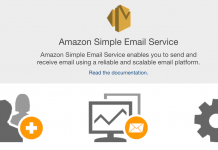
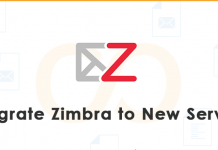

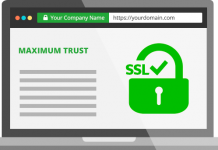



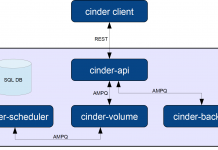
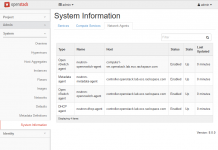
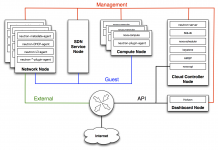
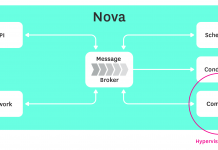






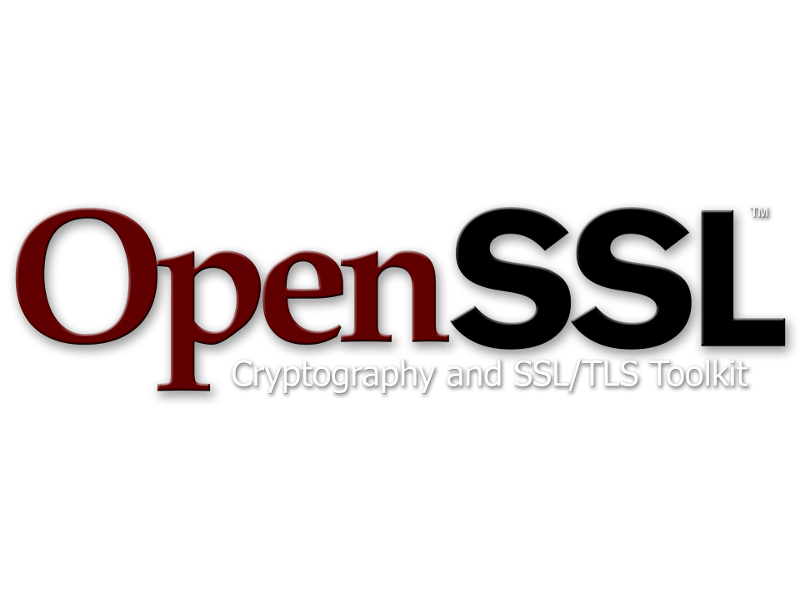




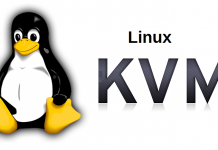

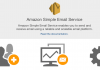
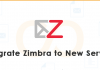
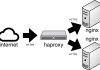
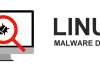
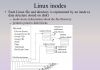
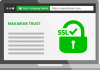
Leave a Reply