Contents
Mô hình cơ bản :
- HAProxy server (cài haproxy)
- web server 01 (đã cài apache hoặc nginx) – 192.168.1.201
- web server 02 ((đã cài apache hoặc nginx)- 192.168.1.202
# yum install haproxy
Tập tin cấu hình chính của HAProxy là /etc/haproxy/haproxy.cfg
# nano /etc/haproxy/haproxy.cfg
Xóa hết nội dung và nhập nội dung bên dưới:
global daemon maxconn 256 defaults mode http timeout connect 5000ms timeout client 50000ms timeout server 50000ms frontend http-in bind *:80 default_backend servers backend servers balance roundrobin server webserver1 192.168.1.201:80 check server webserver2 192.168.1.202:80 checkCấu hình trên là cấu hình basic cho một loadbalancer, chỉ cần quan tâm đến phần
backend servers balance roundrobin (thuật toán cân bằng tải) server webserver1 192.168.1.201:80 check server webserver2 192.168.1.202:80 checkKhởi động dịch vụ HAproxy
service haproxy start
Tiến hành truy cập địa chỉ IP haproxy , F5 nhiều lần để kiểm tra
Cấu hình giao diện web GUI của HAproxy
Thêm dòng
listen stats *:8080
stats enable
stats uri /
#stats hide-version
#stats auth user:pass (kích hoạt đăng nhập)
Truy cập qua : IP:8080 để vào giao diện web GUI
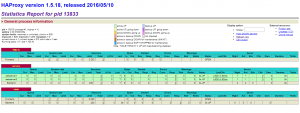
Cấu hình giao diện web GUI đa chức năng hơn:
Tham khảo tại: https://docs.datadoghq.com/integrations/haproxy/#installation
https://www.datadoghq.com/blog/monitor-haproxy-with-datadog/
Giải pháp cho tên miền sử dụng SSL
Đối với tên miền sử dụng SSL , cần thêm tham số sau vào haproxy.cfg
Tham số
bind *:443 ssl crt /home/test.pem
option forwardfor
reqadd X-Forwarded-Proto:\ https
Như vậy cấu hình mới sẽ có dạng :
global
daemon
maxconn 256
defaults
mode http
timeout connect 5000ms
timeout client 50000ms
timeout server 50000ms
# frontend http-in
# bind *:80
frontend localhost
bind *:80
bind *:443 ssl crt /home/test.pem (tham số SSL)
option forwardfor
reqadd X-Forwarded-Proto:\ https
mode http
default_backend servers
backend servers
balance roundrobin
server webserver1 192.168.1.201:80 check
server webserver2 192.168.1.202:80 check
test.pem là file chứa certificate và private key ứng với tên miền sử dụng SSL
Đối với trường hợp có nhiều tên miền sử dụng SSL
bind *:443 ssl crt web1.pem crt web2.pem crt web(n).pem
Hoặc
bind *:443 ssl crt-list crt-list.txt
file crt-list.txt chưa tập hợp các đường dẫn của .pem
VD:
/etc/ssl/private/mydomain.pem /etc/ssl/private/myotherdomain.pem
Thực hiện restart dịch vụ haproxy
service haproxy restart
Tại 2 máy chủ webserver , thực hiện cấu hình SSL cho tên miền
Bước cuối cùng , Thực hiện cấu hình trỏ DNS tên miền về IP của HA proxy
Bonus dành cho mã nguồn wordpress:
Trường hợp truy cập wp-admin bị loop dẫn tới lỗi ERR_TOO_MANY_REDIRECTS
Thêm đoạn sau vào wp-config.php , phía dưới dòng:/* That’s all, stop editing! Happy publishing. */
/** SSL */
define('FORCE_SSL_ADMIN', true);
// in some setups HTTP_X_FORWARDED_PROTO might contain
// a comma-separated list e.g. http,https
// so check for https existence
if (strpos($_SERVER['HTTP_X_FORWARDED_PROTO'], 'https') !== false)
$_SERVER['HTTPS']='on';
Giải pháp đồng bộ dữ liệu , sử dụng Lsyncd
Rsync nhẹ, cho tốc độ nhanh, nhưng có một điểm yếu là chưa tích hợp tính năng Live, tức là mọi thay đổi chưa được đồng bộ ngay lập tức. Rsync cũng chưa cấu hình được để đồng bộ 2 chiều trong trường hợp Load Balancing. Và để thực hiện tự động thì cần đặt lịch (tạo cron) cho Rsync.
Để giải quyết các tình trạng mà Rsync không làm được, chúng ta có thể sử dụng Lsyncd
Lsyncd (Live Syncing Daemon), sử dụng tiện ích rsync, kết hợp với SSH. Lsyncd nhẹ, cài đặt và cấu hình đơn giản. Tôi sẽ sử dụng Lsyncd để đồng bộ dữ liệu giữa 2 servers CentOS
Chú ý: Thực hiện cài đặt SSH key 2 chiều cho Server01 và Server02
1. Cài đặt Rsync và Lsyncd cho cả 2 server
Yêu cầu: Tham khảo hướng dẫn cài đặt SSH giữa server
sudo yum -y install rsync sudo yum -y install lsyncd
Tạo thư mục và file chứa cấu hình, log:
mkdir -p /var/log/lsyncd
touch /var/log/lsyncd/lsyncd.{log,status}
2. Cấu hình Lsyncd
Chỉnh sửa file sudo vi /etc/lsyncd.conf
a. Server01
Nội dung như sau:
----
-- User configuration file for lsyncd.
--
-- Simple example for default rsync, but executing moves through on the target.
--
-- For more examples, see /usr/share/doc/lsyncd*/examples/
--
settings {
logfile = "/var/log/lsyncd.log", -- Sets the log file
statusFile = "/var/log/lsyncd-status.log" -- Sets the status log file
}
sync{
default.rsyncssh, -- uses the rsyncssh defaults Take a look here: https://github.com/axkibe/lsyncd/blob/master/default-rsyncssh.lua
delete = true, -- Doesn't delete files on the remote host eventho they're deleted at the source. This might be beneficial for some not for others
source="/home/test.vn/", -- Your source directory to watch
host="192.168.1.202", -- The remote host (use hostname or IP)
exclude={"/storage"}, -- To exclude file & folder (not sync)
targetdir="/home/test.vn/", -- the target dir on remote host, keep in mind this is absolute path
rsync = {
archive = true, -- use the archive flag in rsync
perms = true, -- Keep the permissions
owner = true, -- Keep the owner
_extra = {"-a"}, -- Sometimes permissions and owners isn't copied correctly so the _extra can be used for any flag in rsync
},
delay = 5, -- We want to delay the syncing for 5 seconds so we queue up the events
maxProcesses = 1, -- We only want to use a maximum of 4 rsync processes at same time
ssh = {
port =22 -- This section allows configuration for ssh specific stuff such as a different port
}
}
b. Server02
Nội dung như sau:
----
-- User configuration file for lsyncd.
--
-- Simple example for default rsync, but executing moves through on the target.
--
-- For more examples, see /usr/share/doc/lsyncd*/examples/
--
settings {
logfile = "/var/log/lsyncd.log", -- Sets the log file
statusFile = "/var/log/lsyncd-status.log" -- Sets the status log file
}
sync{
default.rsyncssh, -- uses the rsyncssh defaults Take a look here: https://github.com/axkibe/lsyncd/blob/master/default-rsyncssh.lua
delete = true, -- Doesn't delete files on the remote host eventho they're deleted at the source. This might be beneficial for some not for others
source="/home/test.vn/", -- Your source directory to watch
host="192.168.1.201", -- The remote host (use hostname or IP)
exclude={"/storage"}, -- To exclude file & folder (not sync)
targetdir="/home/test.vn/", -- the target dir on remote host, keep in mind this is absolute path
rsync = {
archive = true, -- use the archive flag in rsync
perms = true, -- Keep the permissions
owner = true, -- Keep the owner
_extra = {"-a"}, -- Sometimes permissions and owners isn't copied correctly so the _extra can be used for any flag in rsync
},
delay = 5, -- We want to delay the syncing for 5 seconds so we queue up the events
maxProcesses = 1, -- We only want to use a maximum of 4 rsync processes at same time
ssh = {
port =22 -- This section allows configuration for ssh specific stuff such as a different port
}
}
c. Khởi động dịch vụ và check log
systemctl start lsyncd tail -f /var/log/lsyncd.log
Như vậy khi 1 trong 2 server có sự thay đổi cập nhật dữ liệu sẽ tự động được đồng bộ sang server còn lại

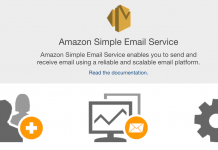
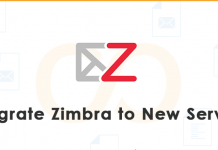

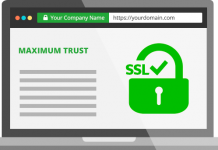



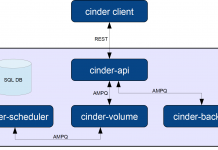
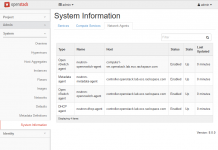
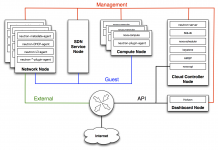
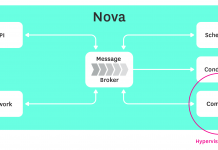






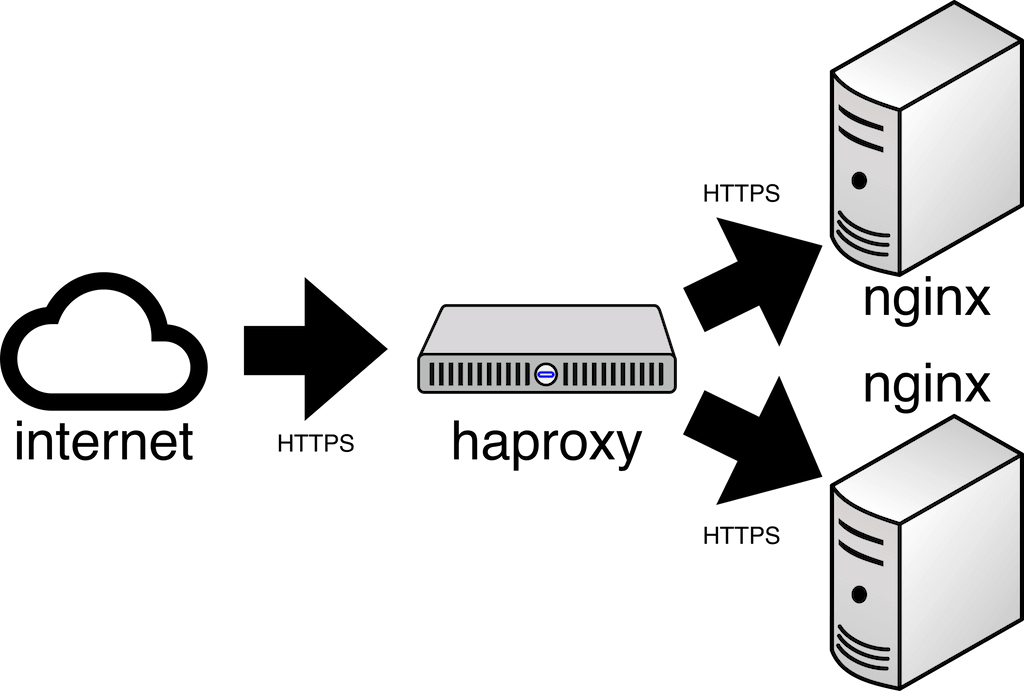

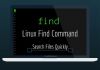
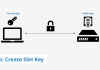


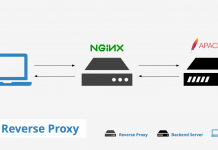


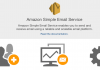
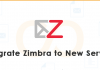
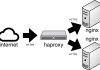
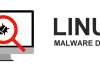
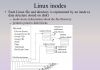
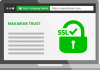
Leave a Reply